About Customers
This topic provides an overview of customer licenses, including information about license types, the Customers page in the Replicated Vendor Portal, and how Replicated uses the customer entitlement information that you provide in licenses.
Overview
Each customer that you create in the Replicated Vendor Portal has a unique license ID. Your customers use their license when they install or update your application.
You assign customers to channels in the Vendor Portal to control their access to your application releases. Customers can install or upgrade to releases that are promoted to the channel they are assigned. For example, assigning a customer to your Beta channel allows that customer to install or upgrade to only releases promoted to the Beta channel.
Each customer license includes several fields that uniquely identify the customer and the application, specify the customer's assigned release channel, and define the customer's entitlements, such as if the license has an expiration date or what application functionality the customer can access. Replicated securely delivers these entitlements to the application and makes them available at installation or at runtime.
For more information about how to create and manage customers, see Creating and Managing Customers.
About License Types and Fields
This section describes license properties, including license types, built-in fields, and custom fields.
License Types
Each customer license is assigned one of the following types:
- Development: The Development type can be used internally by the development team for testing and integration.
- Trial: The Trial type can be used for customers who are on 2-4 week trials of your software.
- Paid: The Paid type identifies the customer as a paying customer for which additional information can be provided.
- Community: The Community type is designed for a free or low cost version of your application. For more details about this type, see Community Licenses.
Except Community licenses, the license type is used solely for reporting purposes and a customer's access to your application is not affected by the type that you assign.
You can change the type of a license at any time in the Vendor Portal. For example, if a customer upgraded from a trial to a paid account, then you could change their license type from Trial to Paid for reporting purposes.
Built-in and Custom License Fields
Customer licenses have built-in fields and also support custom fields.
Built-in fields are reserved field names. You can specify the values for these fields to define entitlements for the customer. For example, Replicated includes built-in license fields to define the license expiration date, customer name, and application slug. For more information about built-in fields, see Built-in License Fields.
You can also create custom license fields to define entitlements specific to the customer. For example, you can create a custom license field to limit the number of active users permitted. For more information about creating custom license fields, see Managing Custom License Fields.
About Updating Licenses
This section includes information about making changes to customer licenses, including editing license details in the Vendor Portal as well as how customers can update or replace licenses.
Editing License Details and Entitlements
You can make changes to a customer in the Vendor Portal to edit their license details, such as the license type or customer name, at any time. You can also add, remove, and edit license options and custom fields. The license ID, which is the unique identifier for the customer, never changes.
For more information about how to edit licenses, see Edit a Customer in Creating and Managing Customers.
License Updates with KOTS
When you edit customer licenses for an application installed with KOTS, your customers can use the KOTS Admin Console to get the latest license details from the Vendor Portal, then deploy a new version that includes the license changes. Deploying a new version with the license changes ensures that any license fields that you have templated in your release using KOTS template functions are rendered with the latest license details.
For online instances, KOTS pulls license details from the Vendor Portal when:
- A customer clicks Sync license in the Admin Console.
- An automatic or manual update check is performed by KOTS.
- An update is performed with Replicated Embedded Cluster. See Performing Updates with Embedded Cluster.
- An application status changes. See Current State in Instance Details.
For more information, see Updating Licenses.
Air Gap License Updates with KOTS
To update licenses in air gap installations, customers need to upload the updated license file to the Admin Console.
After you update the license fields in the Vendor Portal, you can notify customers by either sending them a new license file or instructing them to log into their Download Portal to downlaod the new license.
For more information, see Updating Licenses.
Retrieving License Details with the SDK API
The Replicated SDK includes an in-cluster API that can be used to retrieve up-to-date customer license information from the Vendor Portal during runtime through the license endpoints. This means that you can add logic to your application to get the latest license information without the customer needing to perform a license update. The SDK API polls the Vendor Portal for updated data every four hours.
In KOTS installations that include the SDK, users need to update their licenses from the Admin Console as described in License Updates with KOTS above. However, any logic in your application that uses the SDK API will update the user's license information without the customer needing to deploy a license update in the Admin Console.
For information about how to use the SDK API to query license entitlements at runtime, see Querying Entitlements with the Replicated SDK API.
Replacing Licenses
Community licenses are the only license type that can be replaced with a new license without needing to reinstall the application. For more information, see Community Licenses.
Unless the existing customer is using a community license, it is not possible to replace one license with another license without reinstalling the application. When you need to make changes to a customer's entitlements, Replicated recommends that you edit the customer's license details in the Vendor Portal, rather than issuing a new license.
About License Expiration Handling
The built-in expires_at license field defines the expiration date for a customer license. When you set an expiration date in the Vendor Portal, the expires_at field is set to midnight UTC on the date selected.
Replicated enforces the following logic when a license expires:
- By default, instances with expired licenses continue to run.
To change the behavior of your application when a license expires, you can can add custom logic in your application that queries the
expires_atfield using the Replicated SDK in-cluster API. For more information, see Querying Entitlements with the Replicated SDK API. - Expired licenses cannot log in to the Replicated registry to pull a Helm chart for installation or upgrade.
- Expired licenses cannot pull application images through the Replicated proxy registry or from the Replicated registry.
- In Replicated KOTS installations, KOTS prevents instances with expired licenses from receiving updates.
About Customer Channel Assignment
This section provides information about managing the channel a customer is assigned, including changing the assigned channel and manaing channel assignments for customers with or without the KOTS entitlement. For information about how to assign a customer to a channel, see Create a Customer in Creating and Managing Customers.
Changing Channel Assignment
You can change the channel a customer is assigned at any time. For installations with Replicated KOTS, when you change the customer's channel, the customer can synchronize their license in the Replicated Admin Console to fetch the latest release on the new channel and then upgrade. The Admin Console always fetches the latest release on the new channel, regardless of the presence of any releases on the channel that are marked as required.
For example, if the latest release promoted to the Beta channel is version 1.25.0 and version 1.10.0 is marked as required, when you edit an existing customer to assign them to the Beta channel, then the KOTS Admin Console always fetches 1.25.0, even though 1.10.0 is marked as required. The required release 1.10.0 is ignored and is not available to the customer for upgrade.
For more information about how to mark a release as required, see Properties in About Channels and Releases. For more information about how to synchronize licenses in the Admin Console, see Updating Licenses.
About the Customers Page
The following shows an example of the Customers page:
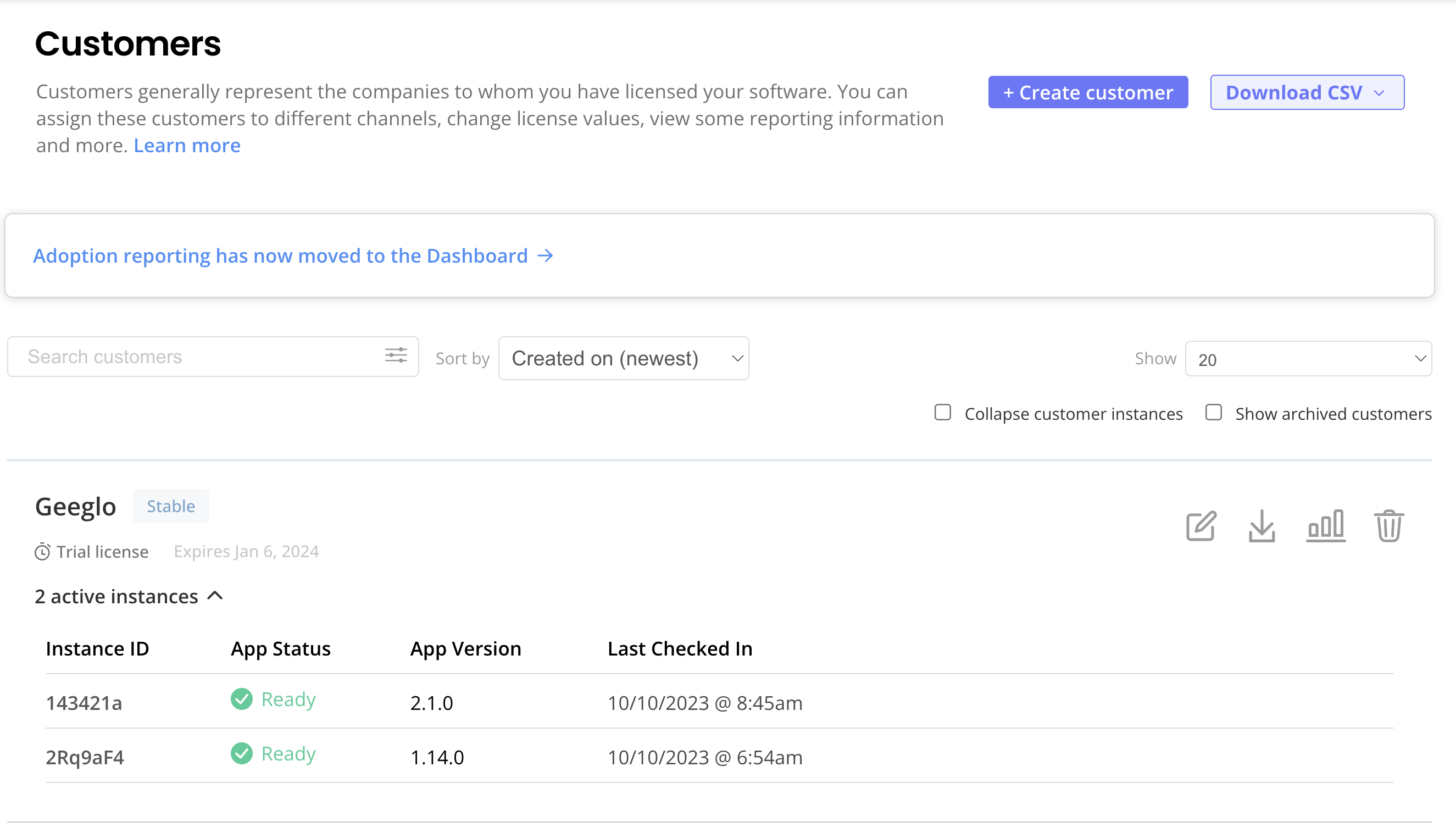
View a larger version of this image
From the Customers page, you can do the following:
-
Create new customers.
-
Download CSVs with customer and instance data.
-
Search and filter customers.
-
Click the Manage customer button to edit details such as the customer name and email, the custom license fields assigned to the customer, and the license expiration policy. For more information, see Creating and Managing Customers.
-
Download the license file for each customer.
-
Click the Customer reporting button to view data about the active application instances associated with each customer. For more information, see Customer Reporting.
-
View instance details for each customer, including the version of the application that this instance is running, the Kubernetes distribution of the cluster, the last check-in time, and more:
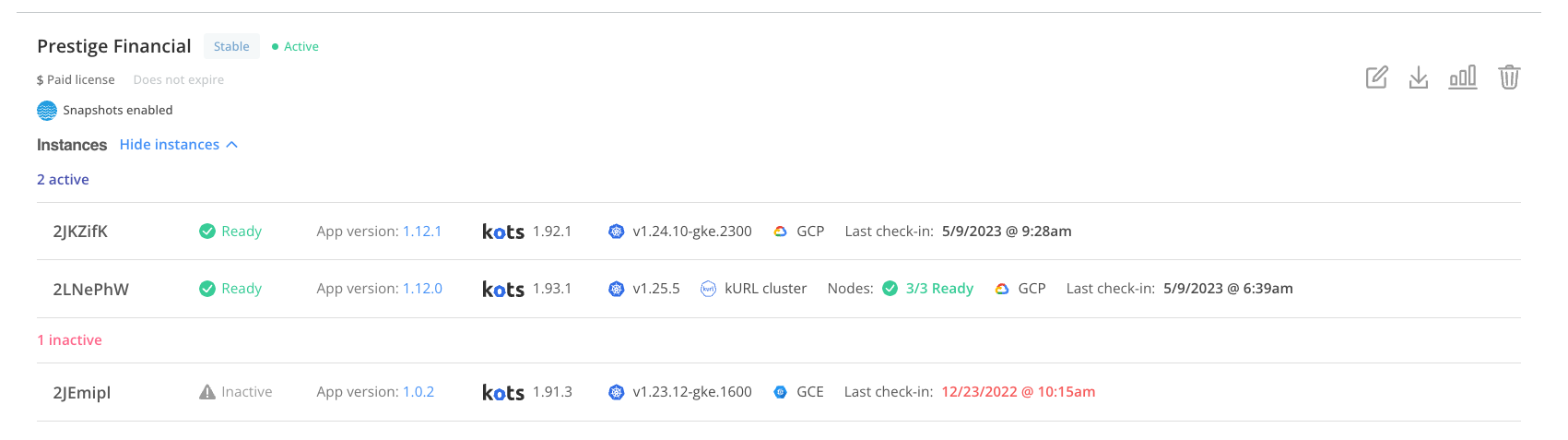
-
Archive customers. For more information, see Creating and Managing Customers.
-
Click on a customer on the Customers page to access the following customer-specific pages:
Reporting Page
The Reporting page for a customer displays data about the active application instances associated with each customer. The following shows an example of the Reporting page for a customer that has two active application instances:
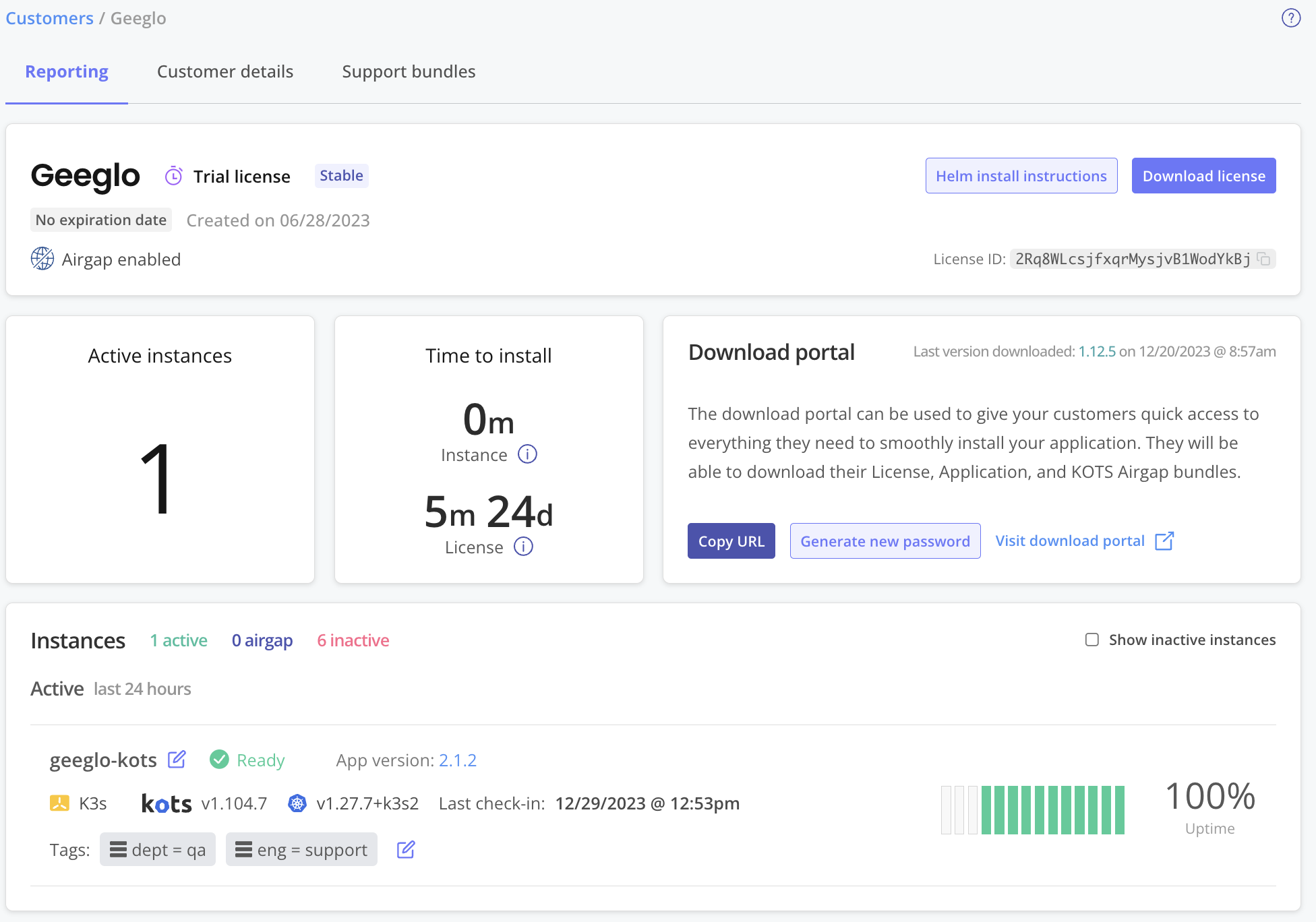 View a larger version of this image
View a larger version of this image
For more information about interpreting the data on the Reporting page, see Customer Reporting.
Manage Customer Page
The Manage customer page for a customer displays details about the customer license, including the customer name and email, the license expiration policy, custom license fields, and more.
The following shows an example of the Manage customer page:
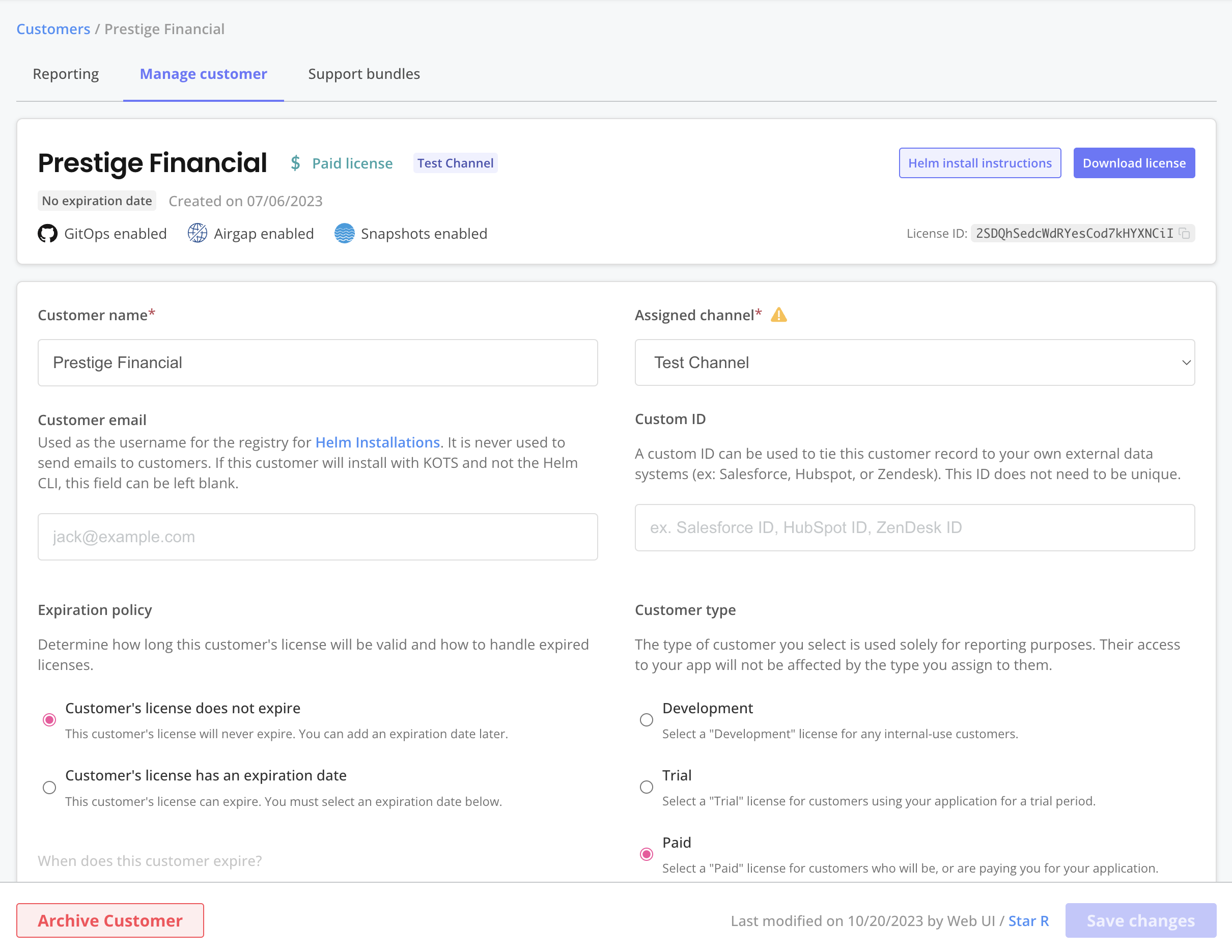 View a larger version of this image
View a larger version of this image
From the Manage customer page, you can view and edit the customer's license fields or archive the customer. For more information, see Creating and Managing Customers.
Support Bundles Page
The Support bundles page for a customer displays details about the support bundles collected from the customer. Customers with the Support Bundle Upload Enabled entitlement can provide support bundles through the KOTS Admin Console, or you can upload support bundles manually in the Vendor Portal by going to Troubleshoot > Upload a support bundle. For more information about uploading and analyzing support bundles, see Inspecting Support Bundles.
The following shows an example of the Support bundles page:
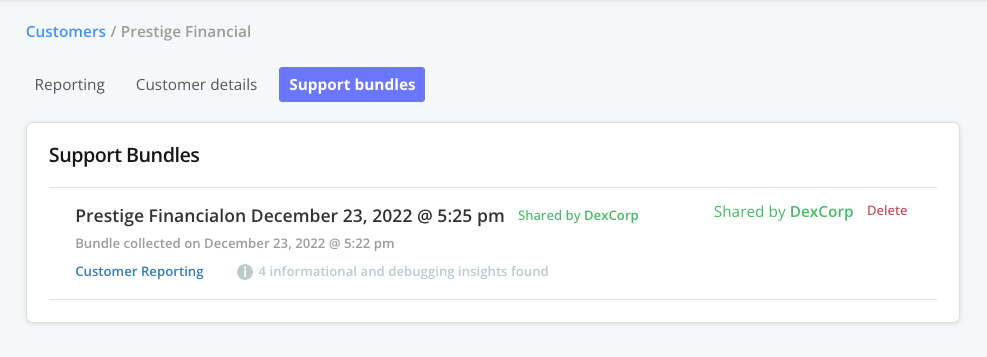 View a larger version of this image
View a larger version of this image
As shown in the screenshot above, the Support bundles page lists details about the collected support bundles, such as the date the support bundle was collected and the debugging insights found. You can click on a support bundle to view it in the Support bundle analysis page. You can also click Delete to delete the support bundle, or click Customer Reporting to view the Reporting page for the customer.